YouTube Thumbnail Size Background
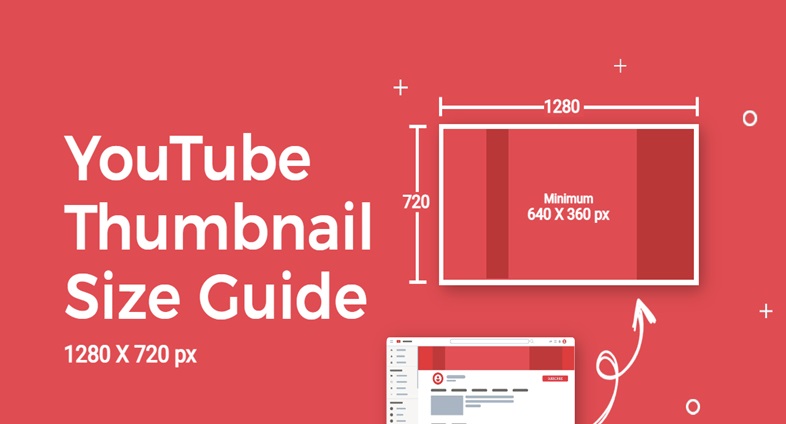
A YouTube thumbnail is a small preview image that appears on the platform’s search results and recommended video sections. It is the first thing viewers see when browsing videos and plays a vital role in attracting their attention and encouraging them to click on the video.
Therefore, creating an eye-catching and engaging thumbnail is crucial for increasing video views and improving the channel’s overall performance.
Everything You Need to Know about YouTube Thumbnail Dimensions
Here are some dimensions for the YouTube thumbnail:
YouTube thumbnail dimensions must suit the criteria of 1280 x 720 pixels with a minimum width of exactly 640 pixels. The aspect ratio for YouTube thumbnails is 16:9. It is recommended that the thumbnail file size be less than 2MB.
It is important to design an eye-catching thumbnail relevant to the video content. The thumbnail should have a clear and concise message encouraging viewers to click on the video to learn more.
Some tips to keep in mind while designing a YouTube thumbnail:
- Avail attractive high-quality images and graphics.
- The text on the thumbnail should be easy to read and stand out.
- The color scheme should be appropriate with your video content.
- A screenshot from the video should be included to give viewers expectations about the video.
- Avoid overcrowding of too many elements with the thumbnail.
Overall, a properly designed thumbnail can surely enhance the visibility and appeal of your YouTube video.
Why should one use an appropriate background size for your videos?
Generally, the suitable size for a YouTube thumbnail is 1280 pixels wide by 720 pixels high, with a minimum width of not less than 640 pixels. Using an appropriate background size is important because if the image is too small, it will appear blurry and pixelated, making the video look unprofessional and unappealing. On the other hand, if the image is too large, it may not fit correctly within the designated thumbnail space, resulting in important elements being cut off or obscured.
When designing a YouTube thumbnail background, it is important to remember the image’s visual hierarchy. It means that important elements, such as text or the main subject of the video, should be emphasized and stand out from the rest of the image. The background should also be visually appealing and relevant to the video’s topic or theme.
What procedure do you need to follow to enable Custom Thumbnails?
To enable custom thumbnails on YouTube, follow these steps:
- Sign in to your YouTube account and visit your channel homepage.
- Select the profile photo in the upper right of the page.
- Start with clicking on YouTube Studio from the drop-down menu.
- From the left-hand side menu, select Videos.
- Click on the video to add a custom thumbnail.
- Click on the Details tab.
- Scroll down to the Thumbnail section and click the Custom thumbnail button.
- You can now upload your thumbnail image or choose one from your existing gallery.
- Click on the “Save” option to apply the necessary changes.
Note: You must ensure your account is verified and in good standing to enable custom thumbnails on YouTube. Also, the custom thumbnail image should be in one of the supported formats and at least 1280 x 720 pixels.
How to Build a YouTube Thumbnail with Picmaker?
The general guidelines on how to create a YouTube thumbnail using Picmaker are given below:
- Log in to your existing Pickmaker account.
- From the “Social Media” class, choose “YouTube Thumbnail” option
- Either choose a template or create a new thumbnail from scratch.
- Start customizing the thumbnail with additional text, images, shapes, icons, and other design elements.
- Select a background colour or image by using the “Background” tab.
- Also, for adding filters, borders, and shadows to your thumbnail, use the “Effects” tab
- Preview your thumbnail and make necessary adjustments until satisfied with its design.
- Save and download the thumbnail in a suitable YouTube format.
- Lastly, upload the thumbnail to YouTube and enjoy increased clicks and views to your video with your eye-catching YouTube thumbnail!
Note: When creating a YouTube thumbnail, ensure it depicts the essence of the video that viewers are about to watch. Use bold titles, eye-catching images, and engaging colors to entice people to click on your video. Similarly, keep the thumbnail size YouTube recommended (1280×720 pixels) and under 2 MB in size.
YouTube Thumbnail Best Practices: Let’s discuss in brief
Some of the best practices for creating YouTube thumbnails are:
- Ensure using clear high-quality images.
- Choose images that represent the content of the video.
- Keep text that is easily readable and relevant to the video you created..
- Keep the thumbnail simple.
- Avoid overcrowding the thumbnail with too many texts, letters, and images.
- A disparity between the background and foreground elements should be created to make the thumbnail more appealing to viewers.
- To grab viewers’ attention, use bright solid colours.
- Ensure the thumbnail is properly formatted.
- The thumbnail should follow YouTube’s guidelines for size and resolution.
- Target your audience and make the images and text appeal to them.
- Make sure you test different thumbnail designs to check its performance.
- Stay consistent with your thumbnail design for building brand recognition.
Conclusion
A YouTube thumbnail background should measure 1280 pixels in width by 720 pixels broad, with a minimum dimension of 640 pixels. It is important to use an appropriate size to ensure that the image is clear and engaging to viewers.
When designing a thumbnail background, it is crucial to consider the visual hierarchy and relevance to the video’s topic or theme. With a well-designed and appropriately sized thumbnail, videos can gain more exposure and attract a larger audience on the platform.
To know about YouTube banner size here: https://www.buyyoutubesubscribers.in/2023/01/27/what-is-the-size-of-a-youtube-banner/